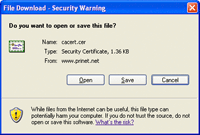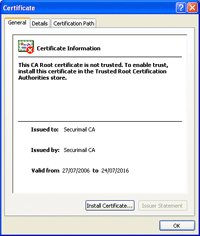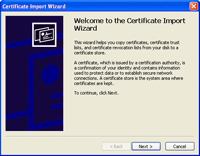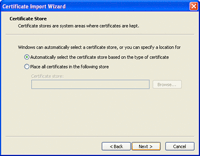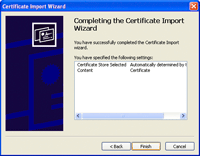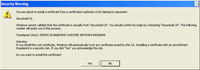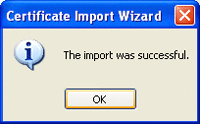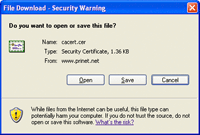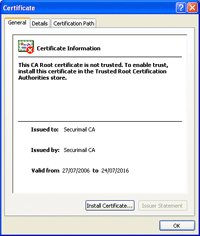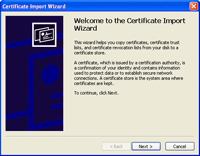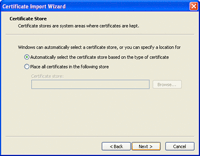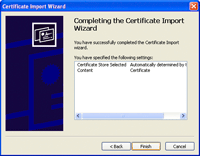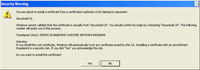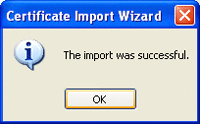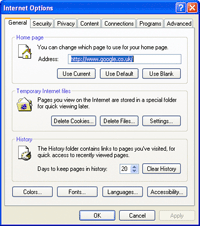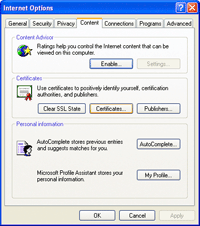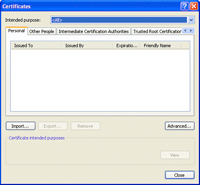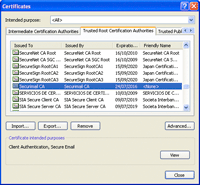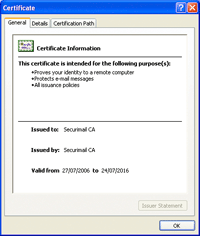Install the Securimail Root Certificate
- Click on the image below to download the certificate (1.4Kb)

- Next, click on 'Open' when it asks if you want to save the file.
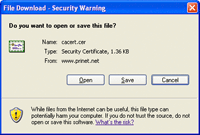
- Then click the 'Install Certificate' button to begin the installation wizard.
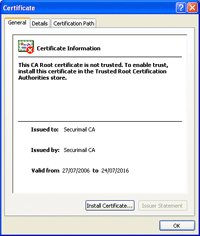
- Click 'Next' to begin the wizard.
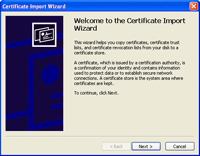
- Click 'Next' to automatically store the certificate.
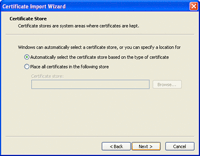
- Click 'Finish' to end the wizard.
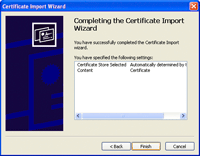
- There will be a security warning. Click 'Yes' to finally install the certificate.
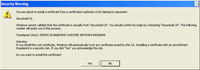
- Click 'Ok' to finish.
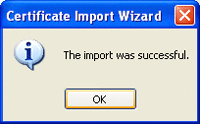
Back to main menu
If you want to check that the certificate was properly installed:
- Go to the 'Tools' menu and select 'Internet Options'.
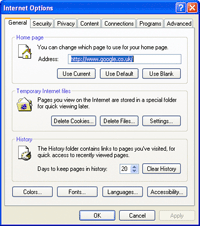
- Click on the 'Content' tab and click the 'Certificates' button.
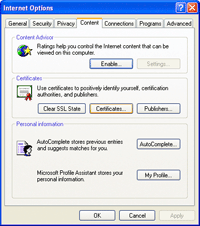
- You'll see that there's no personal certificates yet.
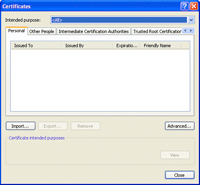
- Click on the 'Trusted Root Certification Authorities' tab and scroll down to the 'Securimail CA' entry.
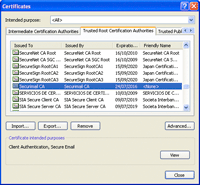
- Double-click on the 'Securimail CA' entry.
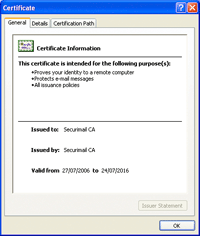
- That's it! Click 'Ok', then 'Close' and 'Ok' again to get back to Internet Explorer
Back to main menu